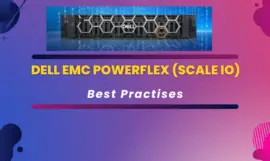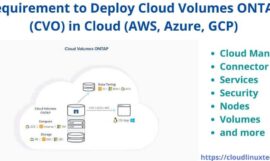If you are going to implement a Dell EMC recoverpoint cluster and you want to know the Recoverpoint (RPA) HBA’s WWN details for zoning and masking but are unable to find it. You have landed on the right page. Most of the admins, who are new to Recoverpoints, don’t know how to get the RPA’s HBA WWN details.
I have been into this situation and it took me a lot of time to figure it out. That’s why I decided to write this article. There is not a single post on internet, who gives details to find Recoverpoint HBA WWN’s.
Introduction of Dell EMC Recoverpoint (RPA)
For those who don’t know what is Recoverpoint, let me give you a short introduction to it. Recoverpoint is Dell EMC’s product for Continuous Data Protection (CDP). It can help you to recover any application, on any compatible storage device to any point in time. You can set up replication within or between data centres and can recover in case of disasters. It can also help you to do migrations between Dell-EMC supported storage arrays. It comes in two variants, physical and virtual appliances.
I have implemented many physical Recoverpoint appliances in my career and I feel this is one of the effective solutions to meet RPO/RTO requirements in the environment. Beside many features, it provides you the functionality of test failover and Bookmarks (point in time snapshots), to help you perform the DR drills and testing with a specific point in time copy without impacting production.
How to find WWN’s of Dell EMC recoverpoint appliance
Whenever you are in process of setting up the Recoverpoint cluster, For the zoning, masking and planning purpose, you need WWN’s of all the RPAs (Recoverpoints).
Follow these simple steps to get Recoverpoint (RPA) HBA WWN’s
Step1- Power on your Recoverpoint
The very first step is to power on your Recoverpoint appliance. Just connect the power to the appliance and power it on. It may take some time during the first boot. You can assign an IP address during the initial wizard as shown in the image and can also connect it to the network if you require. Just press “Y” and assign IP address.
Default users of RPA (Recoverpoint) and passwords –
- Username- admin, Password- admin
- Username- boxmgmt, Password- boxmgmt
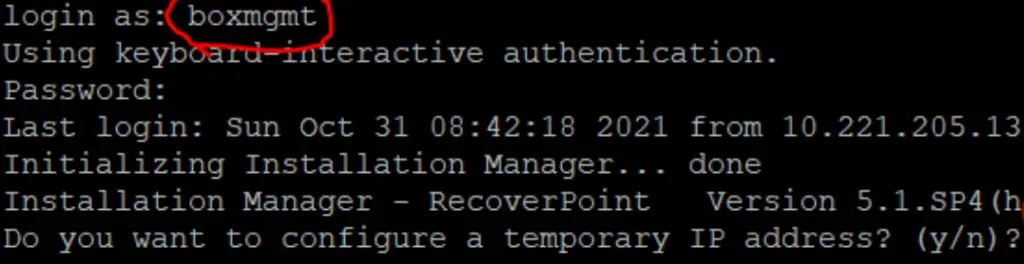
There are more users, but the above two are sufficient to perform any configuration.
Step2- Login to Recoverpoint (RPA)
You can log in to your recoverpoint using SSH port (22). You can either use any Linux terminal, Windows PowerShell console or Putty utility.
If you have already configured the IP address of Recoverpoint, then you can simply input the IP address to take the SSH session. If not, you can connect the console port of Recoverpoint with your laptop or system and then you can reach the command line console of Recoverpoint.
Once you get the command line prompt, enter your username and password as follows
username - boxmgmt password - boxmgmt
Step3- Select Diagnostic from the main menu
Once you have logged in successfully to the recoverpoint appliance, you will get an interactive main menu with the following options-
- Installation
- Setup
- Diagnostics
- Cluster operations
- Shutdown / Reboot operations
- Quit
Select number 3 on your keyboard to select option [3] diagnostics and press Enter.
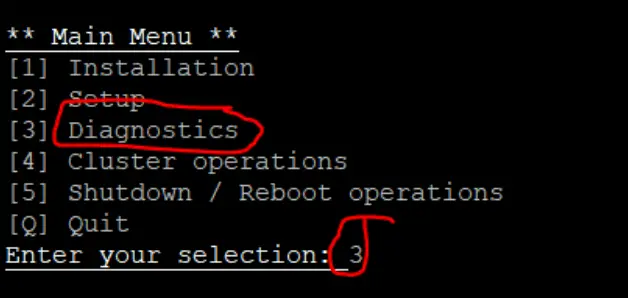
Step4- Select SAN diagnostic on next screen
On this Diagnostics Menu, you will get following options.
- IP diagnostics
- SAN diagnostics
- Synchronization diagnostics
- Collect system information
- Main Menu
- Back
- Quit
Select option-2 [SAN diagnostics] to get details of RPA WWNs.
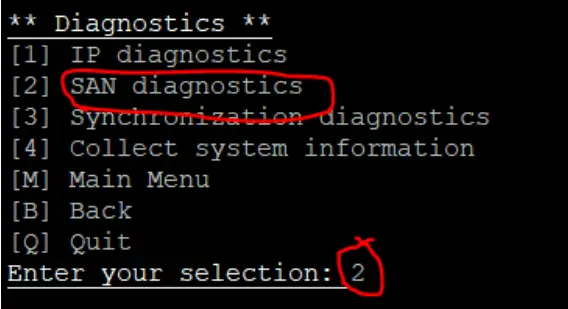
Step5- Select View RPA ports option
on SAN diagnostics submenu, you will get following options –
- Run SAN diagnostics
- View RPA ports
- View Target LUNs
- Perform I/O to a LUN
- Main Menu
- Back
- Quit
Input “2” in “Enter your selection field” to select View RPA ports and press Enter. Then Press “Y” , on the prompt “would you like to display the remort ports?”.
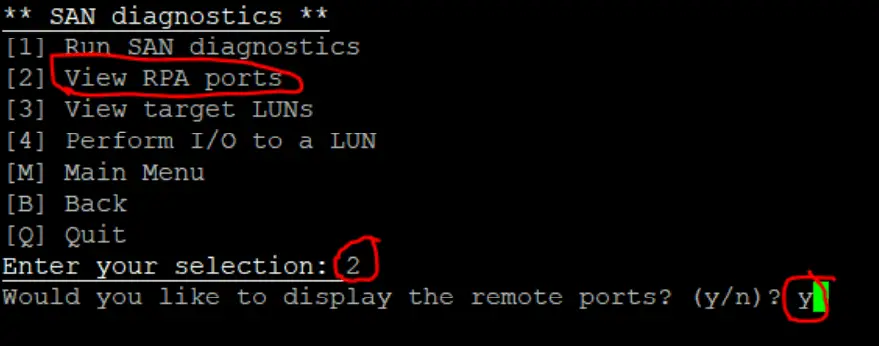
It will display all the Recoverpoint HBA’s and it’s WWN numbers for your further configuration.
Summary
I hope you find this article helpful and you were able to find the required WWN’s or WWPN’s of your recoverpoint. Please share this article with your friends, in case any one need it.
Please let me know, if you have any other query or question related to recoverpoint. I will try to answer with best of my knowledge.