If you are a gamer or want to be precise with your mouse control. You must read this article on “How to Turn off Mouse acceleration“. It is a short but impactful post to help you with mouse acceleration issues.
Let’s deep dive –
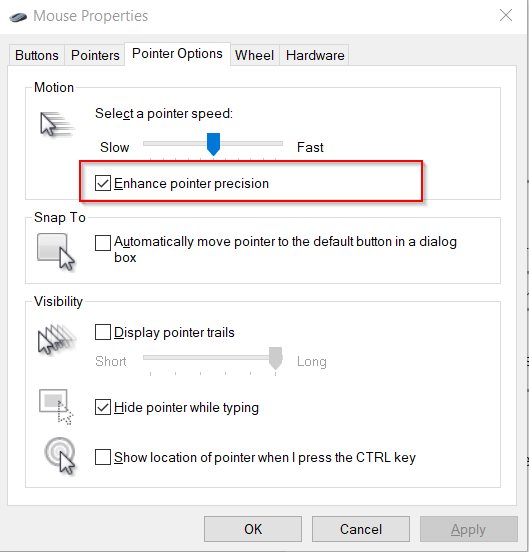
What is Mouse acceleration :
It is an advanced option, helps you to make your mouse pointer movement precise based on the speed of your mouse. Rather than physical distance, you move your mouse. And if you are a gamer, it will harm your accuracy while playing any game.
So most gamers disable it. Let’s see how to turn off mouse acceleration in Windows 10.
Total Time: 3 minutes
Step 1# Open <Mouse settings> in Windows 10
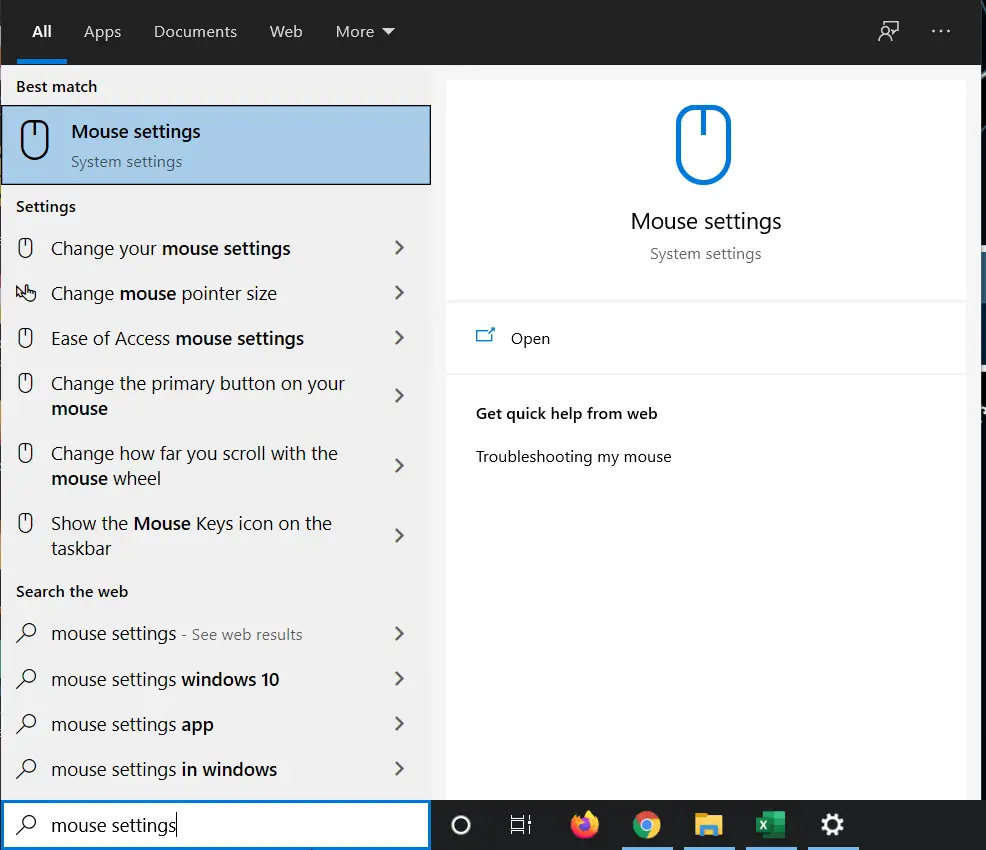
Type “Mouse settings” in search bar of Windows 10 and then click open.
Step 2# Open the “Additional mouse options” setting
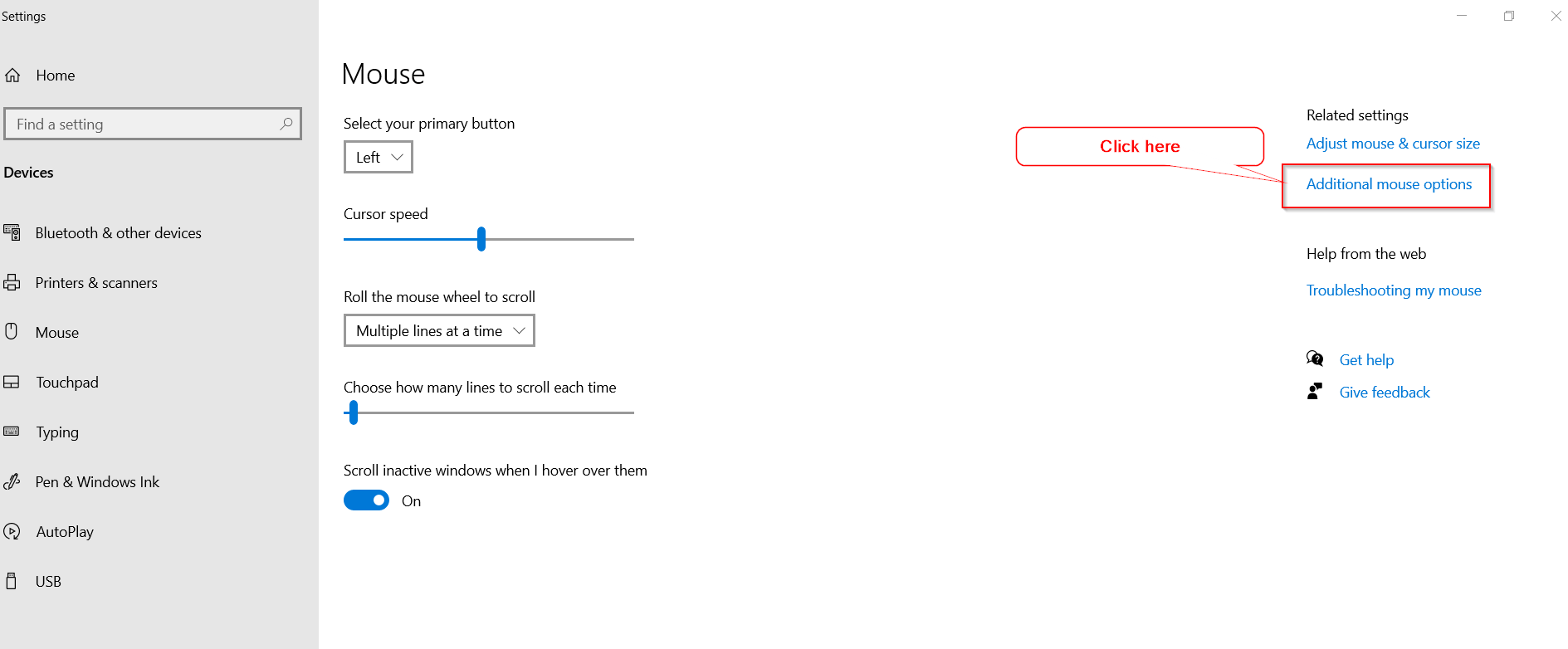
Once you will reach to Mouse settings page. In the related settings section, Click “Additional mouse options“.
Step 3# Disable “Enhance pointer precision”
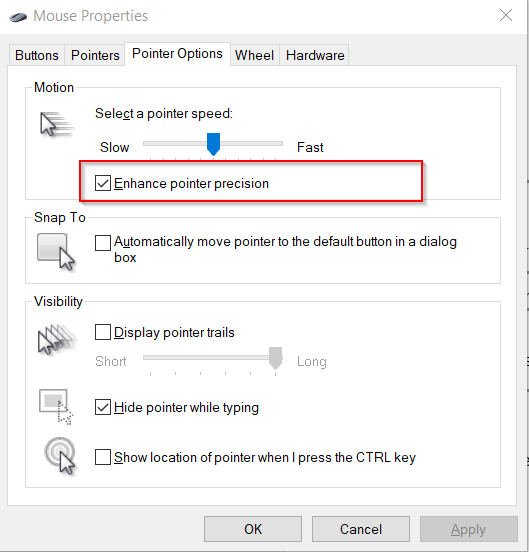
Once you will reach the “Mouse Properties” window. Go to the “Pointer Options” tab. Then Uncheck the “Enhance pointer precision” box. Click Apply and OK.
Step 4# Train your brain with new mouse settings

If you are habitual of using the default “Enhance pointer precision setting“, Your mind may take some time to adapt your mouse’s new controls and speed. But as soon as your brain will adapt it, you will feel like a “God of Mouse precision” while playing any game.
Frequently Asked Questions
How to turn off mouse acceleration in macOS?
#1 – Open Spotlight by pressing “Command-Space“
#2 – Launch Terminal by typing “Terminal” in the search bar
#3 – Paste or type this command in the terminal. Omit > symbol
> defaults write .GlobalPreferences com.apple.mouse.scaling -1
#4 – Press Enter and close the Terminal window.
How to turn off mouse acceleration for Minecraft?
There is no specific setting in Minecraft for mouse acceleration. If you are using Windows 10, then you can follow Steps1 to 4 provided in this post to turn off the mouse acceleration.
In case you want to disable it in mouse software like Logitech Gaming Software or Razer Synapse. Then look for “mouse acceleration setting” and then disable it.
Please make a note, you need to disable it for every profile.
How to turn off mouse acceleration for Fortnite?
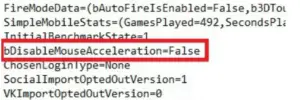
1. Follow step 1 to 4 shared in this post to turn off mouse acceleration in Windows 10.
2. Press <Winkey + R> on your keyboard. It will open Run dialogue box.
3. Type in “%appdata%” and then OK.
4. From the AppData folder go to Local > FortniteGame > Saved > Config > Windows Client.
5. Now, right-click on GameUserSettings and tap on Properties.
6. Make sure that Read-Only is unchecked and then Apply and OK. Read-only files can not be edited.
7. Right-click and open the “GameUserSettings” file with Notepad.
8. Search “bDisableMouseAcceleration”.
9. Change the value from “false” to “true”.
Congrats!! you are done.
How to turn off mouse acceleration for Fall out new Vegas?
1. Disable Mouse acceleration in Windows 10 first by visiting the advance mouse options setting. Follow Step1 to 4 in this post for details.
2.) Go to C:\Program Files (x86)\Steam\steamapps\common\fallout new vegas, (location may be different on your PC, just look for “Fallout new vegas directory)
3.) Open and edit Fallout_default.ini with notepad. Make sure the file is not read-only. Uncheck this option in the Properties of the file.
4.) Find [CONTROLS] section and add these lines.
fForegroundMouseAccelBase=0
fForegroundMouseAccelTop=0
fForegroundMouseBase=0
fForegroundMouseMult=0
5.) Save it and boot up New Vegas. Hope you are happy now.
Conclusion
Either you are playing Starmade, Minecraft or Fortnite, you may have an issue related to mouse control. But if you will follow this page, you will easily get rid of this issue by disabling mouse acceleration.
Now your mouse movement will have 1:1 ratio and you will have more precise aim.
I hope it helps.


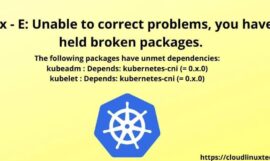
![How to fix “nodemon command not found” error – [5 Solutions]](https://cloudlinuxtech.com/wp-content/uploads/2021/12/How-to-fix-nodemon-command-not-found-error-270x161.png)