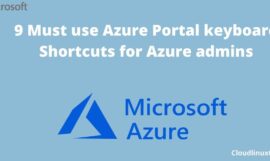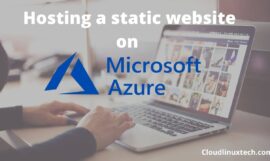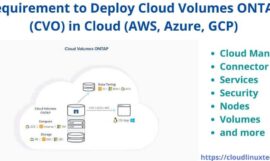If you are planning to move your workload into Azure cloud or already migrated. Then, In this post, I will show you “12 Tips to reduce Azure VM pricing“. These Azure VM pricing tips will help you to optimize your cost and will help you to save some cents. So, you can invest more in other cloud offerings.
Nowadays organizations are keen on moving their workload to the cloud. Therefore, they reserve a good amount of budget for it. There are many inbuilt tools and pricing calculators offered by public cloud vendors. So, you can visualize and optimize cost.
I will explain about 12 best practices, tips and use of Azure tools in this post. which will further help you to optimize Azure VM pricing. For example, Reserve or spot instances, Azure pricing calculator and clean up resources. That will help you to visualize and optimize the Azure virtual machine (IAAS) cost.
Azure reserve or spot instance
Azure Reserve instance pricing
Microsoft Azure offers “pay as you go” or Reserve instance (RI) option. As per Microsoft, proper planning and reserving your compute instance may save up to 80% cost. Comparatively, to pay as you go model. Basically, There are two Reserve instance options available.
1.) 1-year reserved instance – In this scheme, you need to pay 1 year upfront cost of base Virtual machines. As a result, it helps to save around 40-45% cost on most VMs.
2.) 3-year reserved instance – In the first place, you pay 3 years upfront cost for the base virtual machine. Then it will reduce cost up to 60-65% for most Azure VM’s available.
Benefits of Reserved instance (RI) Model
- Easy purchase and cancellation as per requirement
- Plan, forecast and Budget better as per 1 year or 3 years upfront cost
- Compute capacity on priority in Azure
Limitation of Azure (RI) VM pricing Model
- “Use it or lose it“. For example, if you don’t have a matching instance for an hour. Then you lose that 1-hour reservation quantity.
- Unused reserve hours can’t be carried forward
- Upfront investment
Price comparison for “Pay as you go subscription” vs Reserve instance “1 year”.
Just check for the price in upper and lower images. Then, compare cost charged for one month in “pay as you go” vs “1 year reserved” instance. Also, make a note of price reduction, in case of upfront cost. This artefact abides by my first cost-saving tip.
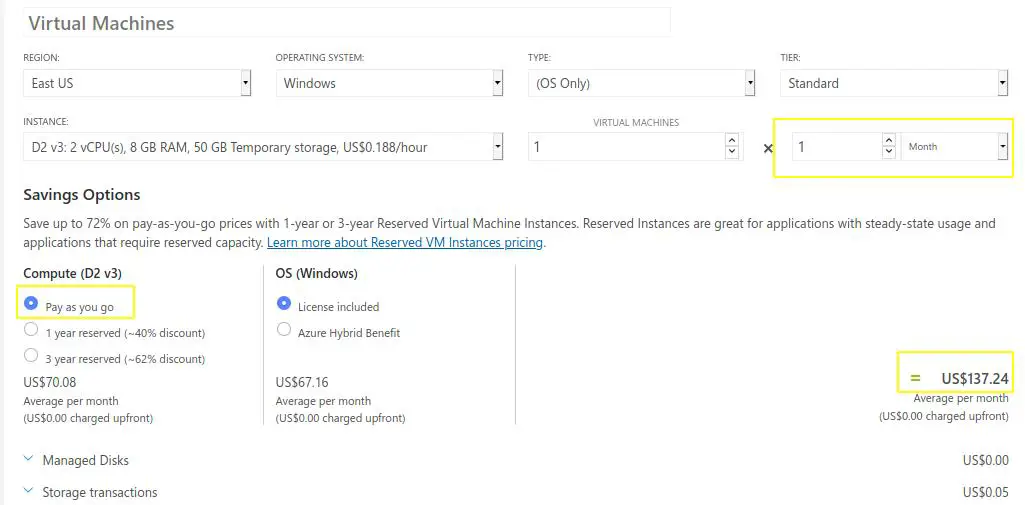
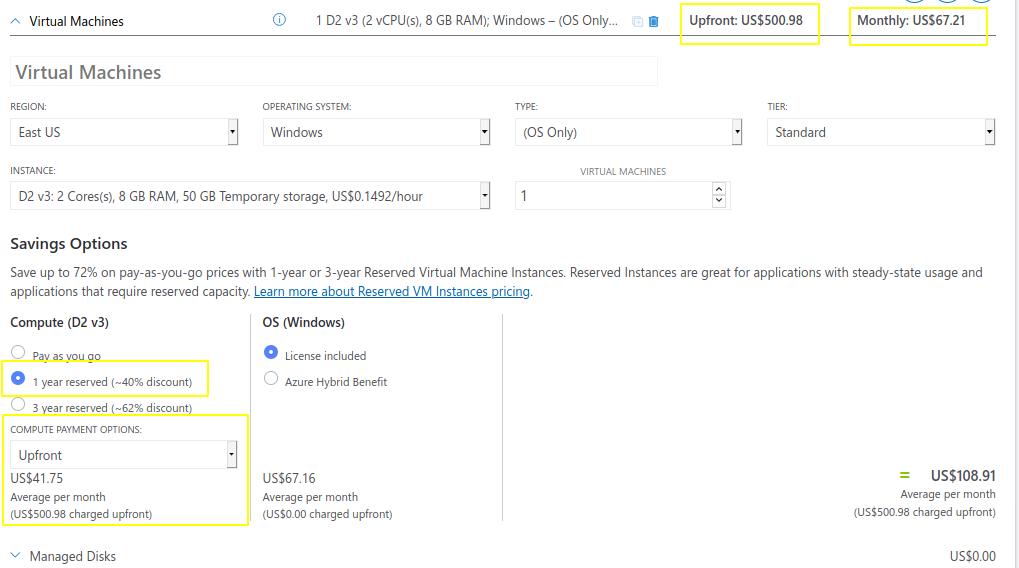
Azure Spot instance
Azure is very flexible and lets you bid for his unused compute capacity. So you can get Azure VM spot instances on very significant price. But available capacity varies as per Size, Region, time of the day and many more factors.
Microsoft can pull these spot instance back, whenever he needs it. These are basically temporary instances and must not be used for production workload.
Best use case of spot instance will be workload, which can adhere to interruptions. For example, batch processing jobs, large compute workload, Dev/test environment etc.
You may avail the discount and can reduce your Azure cost up to 80% using Azure spot instances. You get this option while deploying Azure VM. Then, select Eviction policy as per your convenience.
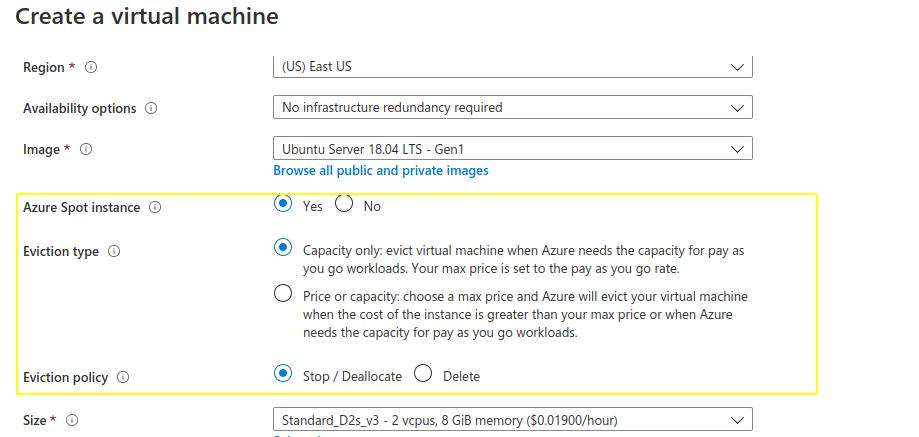
Azure hybrid benefits
Azure offers his customer, to bring his own license to Azure cloud. So that you can avail approx 80% discount on Azure VM licenses. This Azure hybrid benefits not only provide a discount on Windows. Notably, you can use it for SQL VM’s or managed SQL database also.
As per Microsoft, if you have 2 processor or each set of 16 core licenses. Then 2 instances of up to 8 cores or 1 instance with16 cores can be deployed.
Let me show you this by an example from Azure hybrid calculator. You can fill fields as per your license availability and optimize your cost. In this case, around 42% of savings can be achieved using your own 16 core licenses.
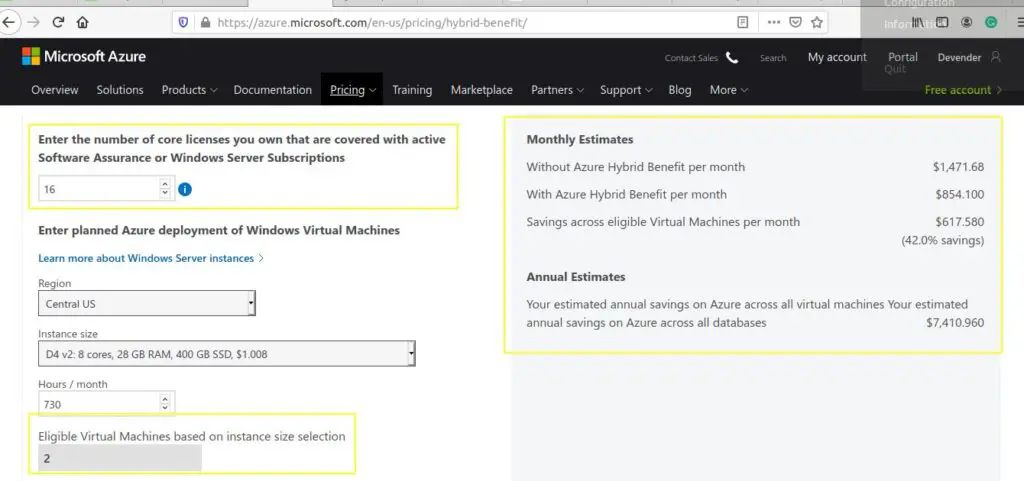
You need to select this Azure hybrid benefit option during VM deployment wizard in licensing section.
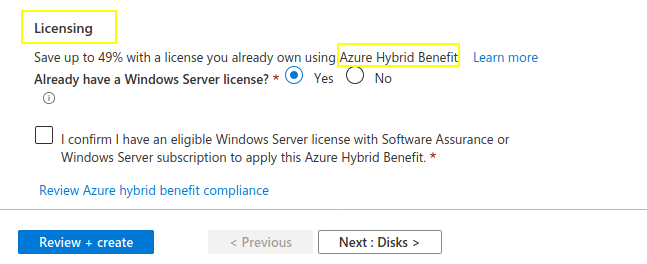
Auto-shutdown VM
If you don’t have any requirement to run your Virtual machines 24*7, then “Auto-shutdown” option can really be helpful to save some cost. Because Microsoft doesn’t charge for VMs, not up or deallocated.
Stopping VM from Azure portal puts it in “deallocated” mode. Then you won’t be charged for any resource like CPU, memory or license. Also, you can enable Email notification before shutdown.
Note *
if you shutdown VM from inside operating system. It will keep the Azure resources up and then you will be charged for CPU and memory but not for license.
You can enable Auto-shutdown option in two ways –
1.) During VM (Virtual machine) creation
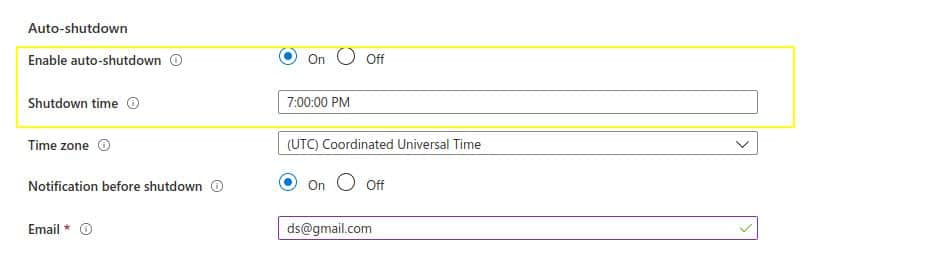
2.) By visiting auto-shutdown option in operations section of VM blade.
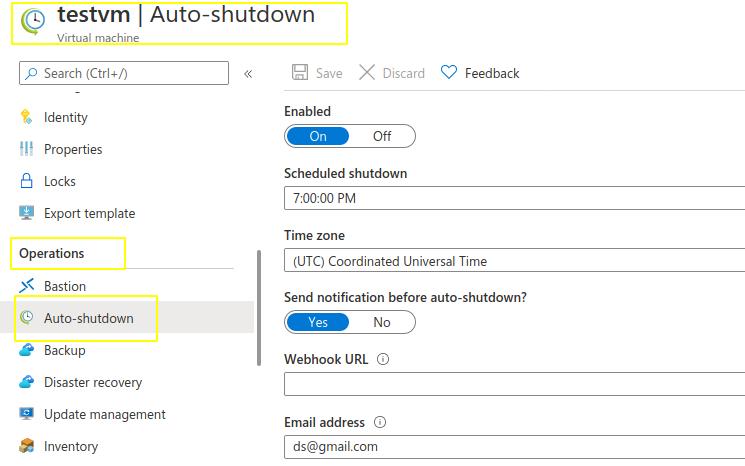
Right Azure VM Sizes
Assess your VM utilization regularly and scale the size of your VM as per your need. Because you might not need large and expensive VM’s.
Remember, All VM’s utilization should be 100% to optimize cost in Azure. Therefore, use Azure monitor and try to get as close as possible to this goal.
My recommendation would be to start with the minimum, monitor and then scale up VM if required. Also, use Auto-scaling feature wherever needed to optimize cost.
Cost recommendation in your Azure advisor
Azure Advisor is the free and best tool to optimize cost. It provides cost recommendations by tracking your resources and utilization. Moreover, It provides recommendation related to performance, security, reliability and operational excellence.
In Azure portal, Just press ” G + /” and type Advisor to open it. I have listed 9 important Azure portal shortcuts for you, if interested.
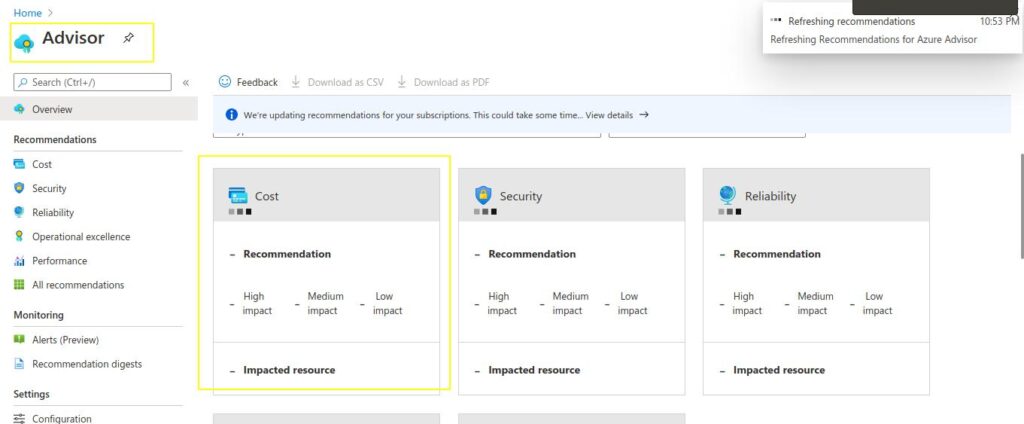
Azure VM pricing calculator
Azure provides a VM pricing calculator to analyze and forecast cost for Azure resources. So, if you are planning to move to the cloud and not sure about expenditures. Then you must visit this tool to get a fair idea of cost. For example, if you want to calculate the price for Virtual machine. Then, you just need to select the Virtual machine and fill provided fields to estimate upfront cost.
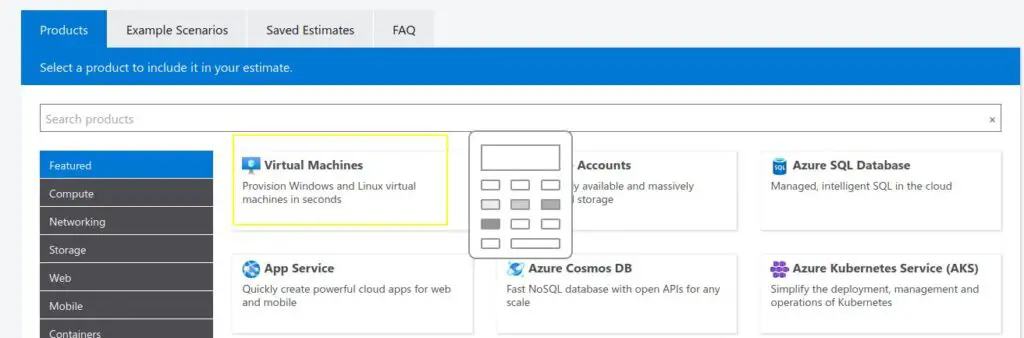
In this example, the cost is shown for 1 VM but you are free to play with it. It allows you to compare cost by selecting either pay as you go or reserved instance. In my view, the best tool to plan your expenditure, estimate upfront cost and cost optimization before moving into the cloud.
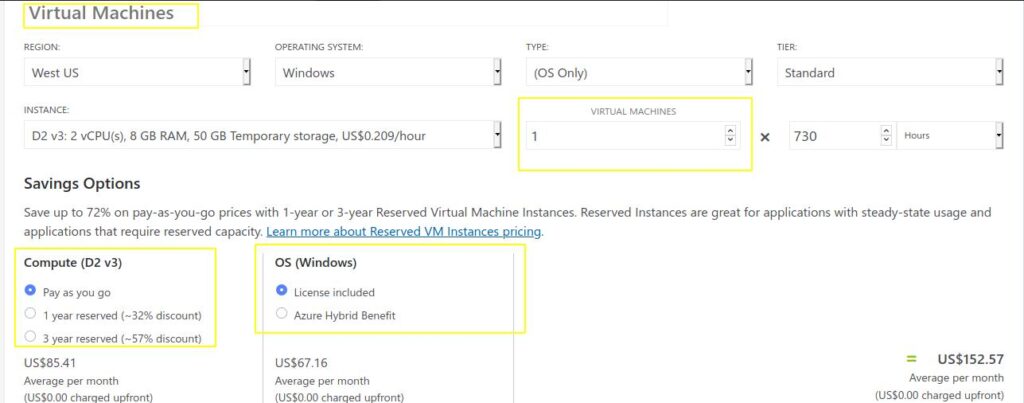
Azure Dev/Test VM pricing
Azure really provides good discounts (up to 50%), if you are using Azure resources for development and testing. Moreover, there is no charge for Microsoft software installed on these Virtual machines.
Azure also allows you to access Windows 10 Virtual machines, Windows desktop services and further discount on more services.
Price matching with AWS
Azure boasts about their cost and guarantee for lower prices compared to AWS services. Also, these prices are revised every 3 months as per AWS price drop.
You can match the price tier with AWS for same services and can approach to Microsoft, for optimize or reduce cost.
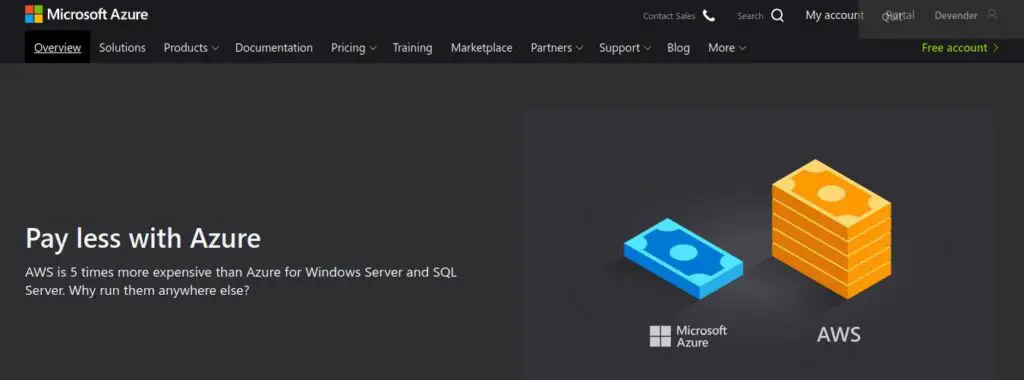
Shifting workloads to containers
Containers are lightweight compared to traditional VM. So, you must think about containerizing your applications, so that single VM can host more than one application. In other words, packaging or dockerizing of application can reduce the number of Azure VMs. Therefore, it can help in optimizing cost.
Clean up of unused resources
Cleanup is the most important factor if you are using the Azure cloud. Therefore, unused resources sitting idle must be removed. For example, you may remove unused public IPs, Storage disks, idle virtual network gateways and snapshots.
To optimize or reduce cost, perform a deep assessment of your environment and do housekeeping for all unused resources.
Using storage tiering
You can reduce Azure prices by decreasing storage cost. For example, you can plan to archive or to move less utilized data to a lower tier. In Azure VM, you can build automation of storage tiering into your application to move cold data to the lower tier.
Moving data to lower tier and reducing redundancy of that data will help you to optimize cost.
Select the right Azure region
Microsoft is offering his services in more than 60 Regions globally, probably more than any other cloud competitor. So, you have the freedom to deploy VM’s and resources near to you. But not all Azure VM’s and resources are available in every region. Same applies for resource cost also. For example, a VM created in “East-US” may have different price compared to VM created in “Central-US” region. Because of many factors like operational cost, impact VM and resource cost in Azure.
So my suggestion would be if you don’t have any Geo or data compliance issues. You can think of putting non-critical VM’s or workload in the nearest cheapest region.
Let me show you this with an example of a single VM cost in different regions. For example, if you will see in the below-mentioned Image, price of D2 V3 with 2vCPU, 8GB RAM and 50Gb storage costs $154.03 in Central US compared to $137.24 in the East US region.
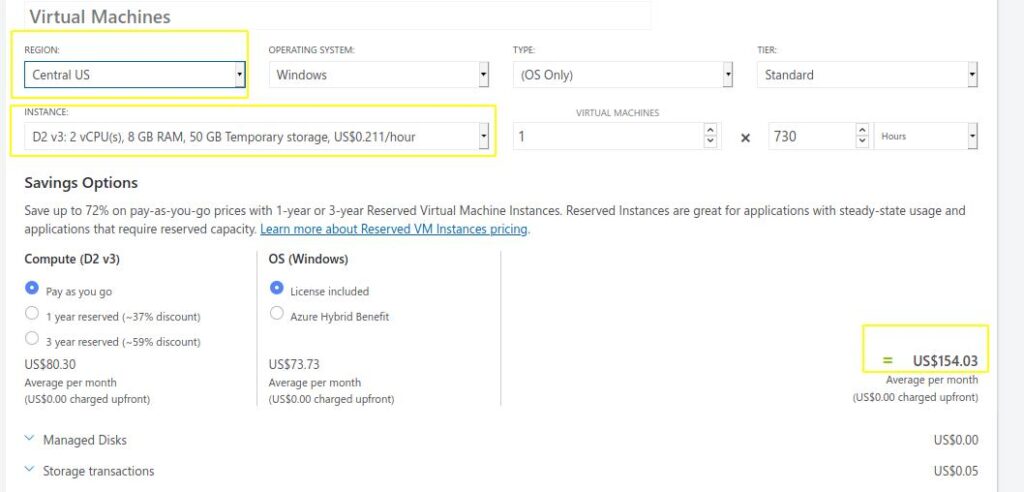
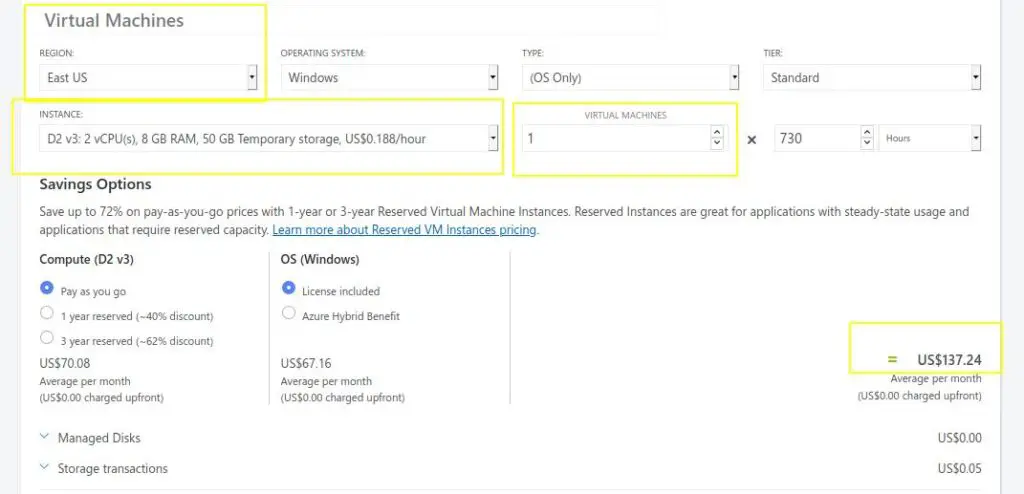
Conclusion
Finally, If you will implement these 12 Tips to reduce Azure VM pricing in your Azure environment, you will definitely achieve at least 70-80% cost optimization. Even, if you will follow anyone of them, you might save a good amount.
if you liked my article or any of the tips mentioned helped you to save cost. Then, please share it on your social media and help others.
See you soon, in the next post.