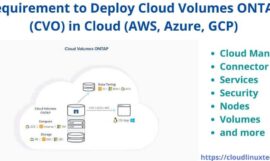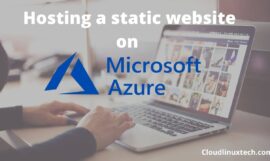We all are habitual of using thousands of mouse clicks while using the Azure portal. In this post, I will try to save some of your efforts by showing you “9 Important Azure portal keyboard shortcuts“.
I have always been a fan of the command line and keyboard shortcuts. Because these are really useful and time-saving. As an Azure admin, I use these tricks and encourage you to use.
I urge you to try it and let yourself fall in love with it. Let these shortcuts, make your life easy while navigating Azure portal.
Let’s not waste time in talking and jump to Azure keyboard shortcuts directly –
“Go to” Azure portal keyboard shortcuts
Shortcut #1 – G+D (Reach Azure Dashboard)
Press “G + D” on your keyboard to reach to Azure dashboard. It can roughly save your 2 clicks, Just give it a try. So that you can believe in my words.
Shortcut #2 – G+A (Go to all resources)
Keyboard shortcut G+A will help you reach all resource pane. So, any point of time, if you want to have a look at your resources. You can use this shortcut.
Shortcut #3 – G+R (Reach resource group pane)
If you want to find out the resource group name. let’s say, Virtual machine or any other resource, this shortcut can really be helpful. So, you just need to press G+ R and you will be a happy soul.
Shortcut #4 – G + 1-10 (open your favourite item numbered at this position)
It can be the most useful shortcut in the Azure portal. If you are an Azure admin or Azure portal user. Then, you must be knowing about favourites.
Let me tell you quickly, Azure portal gives the flexibility to pin your favourite item in the sidebar. For example, you can set the Virtual machine on number #1 item in favourite. Then Storage accounts as #2 and so on. So you have the choice to number down your frequent access items.
Once you are ready with your favourite item list. Press G + “number” to open that item. For example, “G + 1” will open Virtual machine pane. It is fun, try this. You will really regret, why have you not set up this earlier in Azure portal.
Shortcut #5 – Alt + Shift +up / Alt + Shift +Down arrow key (Arrange your favourite items)
Basically Shortcut 5 can help to achieve shortcut 4. There are two ways to arrange your favourite item list in sidebar panel of Azure portal.
First method –
Click on “Azure portal menu” (3 lines). Then Select your favourite item. Drag and Drop to arrange or move it as per your preference.
Second method –
Open “Azure portal menu“. Select your favourite item – Press Alt + Shift + up arrow key to move your item to up one place. otherwise, you can press Alt + Shift + down arrow key to move your item down one place.
Once you have arranged your favourite items as per your preference. Press G + Number to open your resource.
Shortcut #6 – G + / (search global resources)
If you are searching for a resource, service or Docs globally. Then you don’t need to look at your Touchpad or mouse. Just press “G + /” and start searching for your resource.
Shortcut #7 – G + N (Create new resource)
Use “G + N” Azure shortcut key to create new Azure resource. For example, if you want to deploy a virtual machine in Azure, Press G+N and type “Ubuntu” in the search bar. Also, you can select from category provided in the sidebar.
Shortcut #8 – G + B (Open All services window)
If you want to visit “All services page” in single command. Then press “G + B”, it will help you to save at least two clicks.
Shortcut #9 – Ctrl + Alt + A (Download Azure portal debug file)
This shortcut is not listed generally. Because It would be useful in debugging only. This option helps to download debug (Jason) file for the Azure portal. It consists of session-id and other details. It helps troubleshooting portal issues.

Conclusion
These shortcuts are real fun and time-saving in my view. What do you think about it? Looking for more Azure portal keyboard shortcuts?
Let me know, Which shortcut is more useful for you? Please answer in the comment section. Also, if you like my post, please share it on your social media.