In this tutorial, we will discuss “How to uninstall Eclipse on Windows 10 completely“. If you will follow all these steps, you will be able to get rid of it for sure.
These steps will remain the same if you are trying to uninstall the legacy version of Eclipse as mentioned below:-
- “How to uninstall Eclipse oxygen on Windows 10”
- “How to uninstall Eclipse ide on Windows 10”
- “How to uninstall Eclipse neon on Windows 10”
- “How to uninstall Eclipse Kepler in Windows 10”
- “How to uninstall Eclipse mars in Windows 10”
Let’s deep dive with a small introduction to Eclipse.
What is Eclipse
Eclipse is an open-source IDE (Integrated development environment) available for cross platforms like Windows, Linux and macOS. The primary use of Eclipse is to develop Java applications but can be used to develop apps in other programming languages also.
Its run-time system is based on Equinox, an implementation of the OSGi core framework specification. Eclipse is flexible and supports different programming plugins like Ruby, Perl, PHP, C, C++, C#, COBOL, D, FORTRAN, GROOVY, JAVASCRIPT and many more to develop applications.
Most of the old versions of Eclipse are scientific names based on moons like Callisto, Europa, Mars, Ganymede, Helios, Juno, Neon, Kepler etc.
The latest version while writing this article is Eclipse IDE 2021‑03.
Why there is no uninstaller of Eclipse Java IDE
Unlike other software, the uninstaller you can see for Eclipse is just a showpiece. if you will click on it.
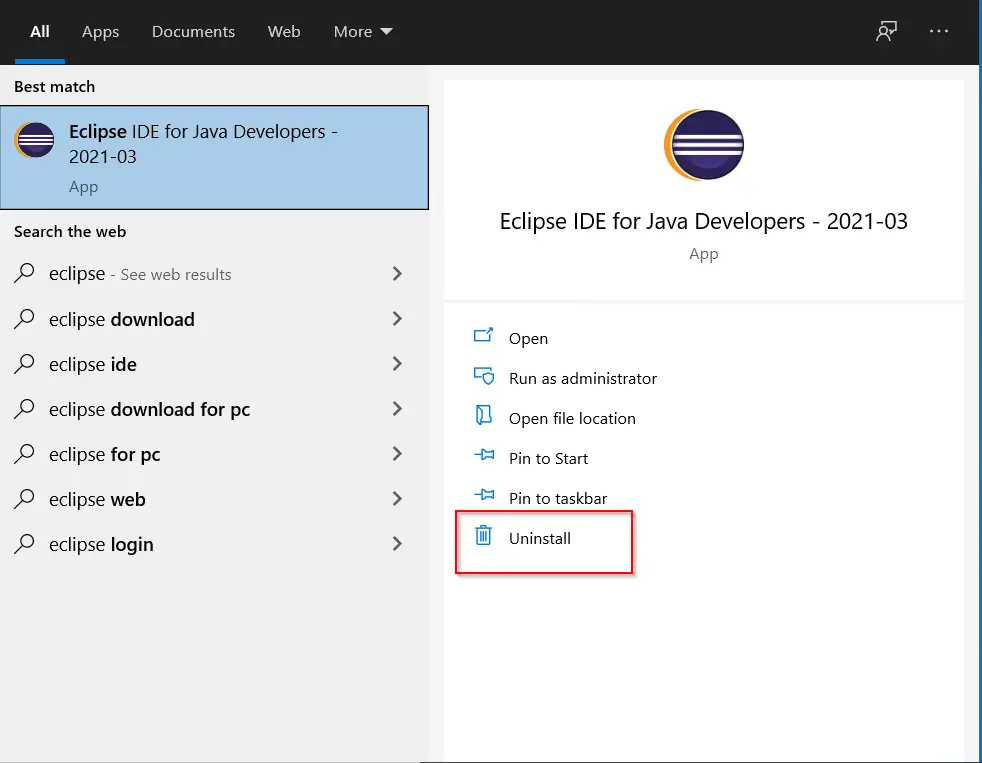
It will take you to the “Uninstall or change program Windows“, where Eclipse is not visible in the list as shown in the image.

As per the discussion in different forums of Eclipse. The installer just automates the task for Downloading, extracting Eclipse files and adding shortcuts. It doesn’t make any entries in the Windows registry (although debatable). That’s why there is no entry in Programs and Features.
So deleting the Eclipse folder manually is enough according to the Eclipse developers. But I don’t completely agree and you will also, once you will read this post further.
How to uninstall Eclipse on Windows 10 manually
Step 1 – Find out the installation location of Eclipse IDE
Generally, the default location of Eclipse installation directory would be “C:\Users\”username“\eclipse\”java-version“
For example, in my case, it’s “C:\Users\Devender\eclipse\java-2021-03\
In case you have provided a custom location during the eclipse installation. Follow this procedure to get your installation directory.
- Right-click on the “Eclipse IDE for Java Developers – 2021-03″ shortcut on the desktop.
- Select “Open file location“

You will get your Eclipse installation location. For example, I have default installation directory in “C:\Users\Devender\eclipse\java-2021-03″
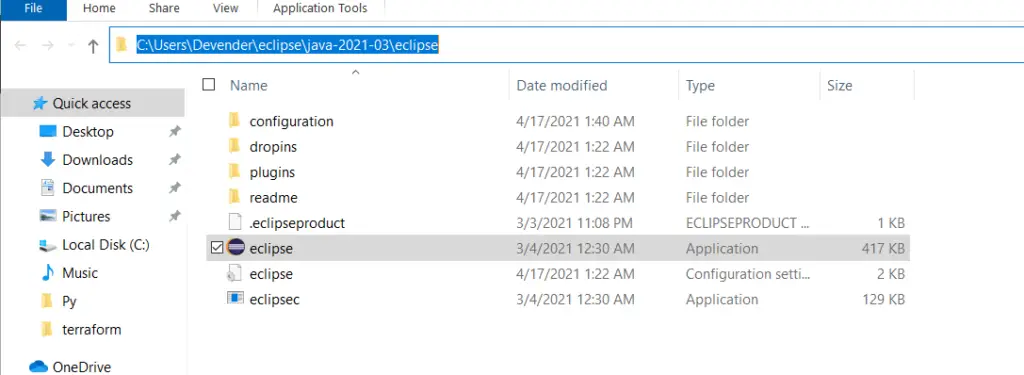
Step 2 – Delete the Eclipse installation directory
Once you find the installation location. Now go to your installation directory and delete the “Eclipse” folder.
For example, I will delete the “C:\Users\Devender\eclipse” folder to uninstall Eclipse on Windows 10.
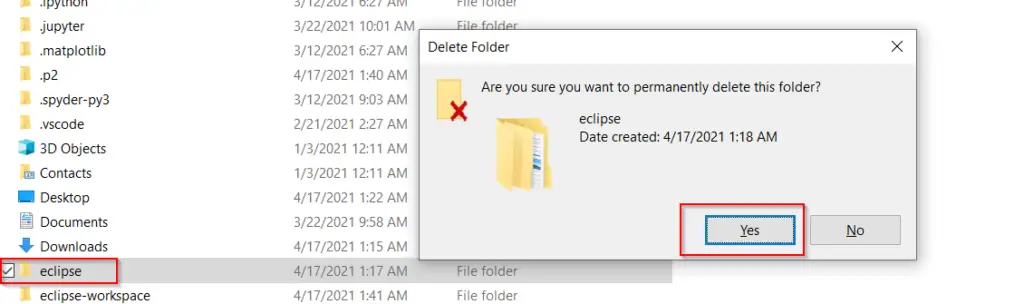
Step 3 – Delete all Eclipse shortcuts
During the installation, If you have selected the option to create a Desktop and start menu shortcuts for Eclipse. Then go ahead with deletion.
To delete Desktop shortcuts –
- Visit C:\Users\Your-User-Name\Desktop and delete all Eclipse icons.
For instance, I will delete the Eclipse shortcut from the “C:\users\Devender\Desktop” folder.
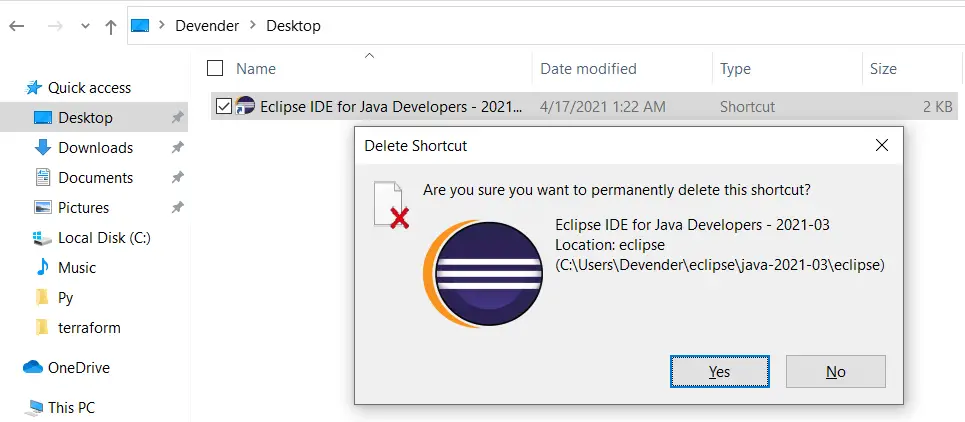
To delete Program menu shortcuts –
- Got to “C:\Users\Your-User-Name\AppData\Roaming\Microsoft\Windows\Start Menu\Programs\Eclipse” and delete it.
I will delete it from “C:\Users\Devender\AppData\Roaming\Microsoft\Windows\Start Menu\Programs\Eclipse” in my case.
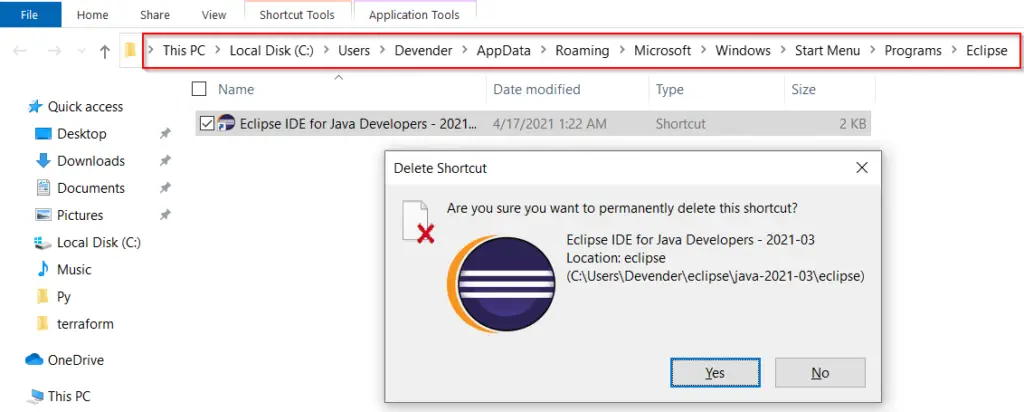
Step 4 – Delete the “.p2” directory
All the cache, settings and temporary files are generally stored under the “.p2” directory. So to remove Eclipse completely from Windows 10. You must delete it.
The location of .p2 folder would be “C:\Users\username“. For example “C:\Users\Devender” in my case.
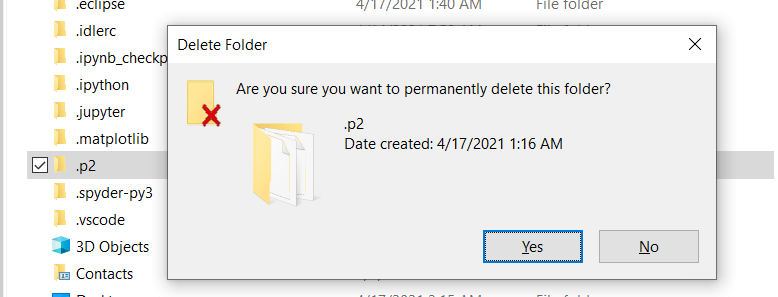
Step 5 – Delete executable, cache, setup and installers files
These are the common subfolder under “.eclipse folder“
- org.eclipse.oomph.p2
- org.eclipse.oomph.setup
- org.eclipse.oomph.setup.installer
- org.eclipse.tips.state
To uninstall Eclipse completely in Windows 10. Delete .eclipse folder from “C:\users\username” location as shown in image.
In my case, it exists in “C:\users\Devender“.

Step 6 – Delete any other related files and folders
Everybody uses Eclipse for a different purpose. So depending upon, how you are using Eclipse IDE, you may have other directories also.
In my case, all these folders exist in the “C:\users\username” directory.
For example:
- “.m2” directory, which contains maven cache and settings.
- “.cache” directory containing tools related cache like Gradle.
- “eclipse-workspace”, where you have saved all your projects.
****Caution note:– Make sure you don’t mess up your other dependent software by abruptly deleting Eclipse dependent files or folders to uninstall Eclipse in Windows 10.
Deleting all these folders will make sure that Eclipse is completely wiped out from your system.
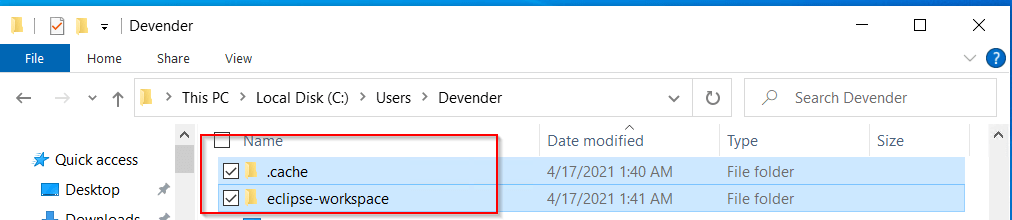
Step 7 – Delete Eclipse registry entries from Windows
Yes, you heard it right. Although the Eclipse developer claims that the installer doesn’t make any entries in the Microsoft Windows registry, but it does.
If you don’t believe me, check out this screenshot.
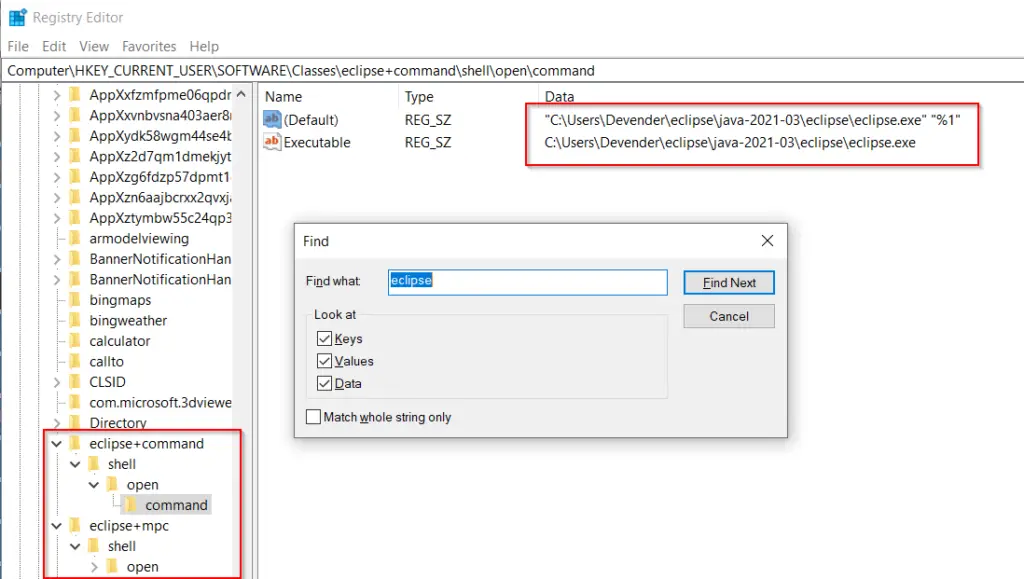
Follow these steps to delete entries from the Windows registry.
* If you don't feel comfortable editing registry, then you can skip these step, but Eclipse will not be cleanup completely from your system in that case.
Step 7.1 – Open registry
- Press “Windows Key + R” on your system. It will open the “run” dialogue box. Just type <regedit> inside it and hit <enter> or OK button.

Step 7.2- Take backup of registry first
The very first and important step is to take backup of registry to fight with any unwanted mess-up.
- Right-click on “computer”
- Select “export” from drop-down
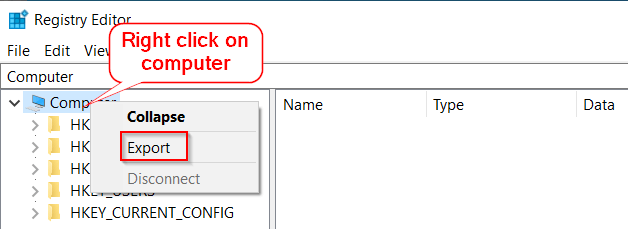
- Provide “file name” to save the registry backup and hit save. I have saved it with “Registry-backup” name in “Py” folder.
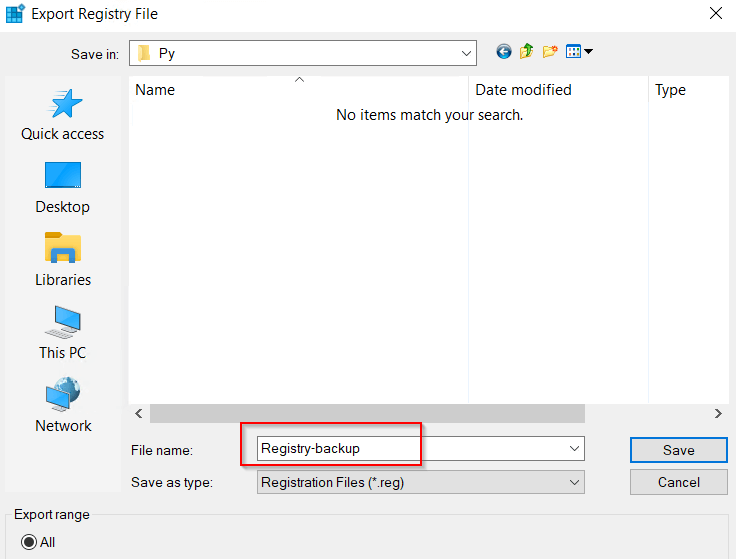
A file with “File-name-provided.reg” will create. For example, in my case, it will be “Registry-backup.reg”.

You can just double click on this file and restore your complete registry. If you will feel, you have corrupted the registry due to some silly mistake.
Although I am sure if you will edit the registry cautiously, you won’t’ land up in this situation.
Step 7.3 – Search and Delete eclipse related files
Now you just need to search for files with the name Eclipse and delete those keys or entries from your windows registry one by one cautiously.
- Press <Ctrl + F> on your keyboard or click Edit and then “Find” from the registry editor menu.
- Type “Eclipse” and click on “Find next“. It will start searching in the registry.
- Right-click on registry value and select Delete from the drop-down list.
For example –
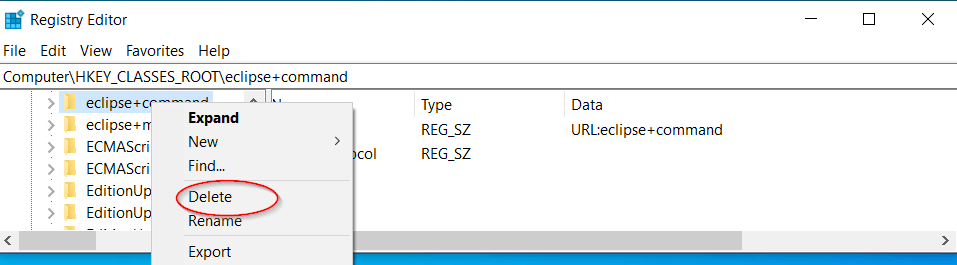
- Select “Yes” to delete the value.

- Click Find Next again. Repeat search and delete procedure till all values pertaining to the “Eclipse” search are removed from the whole registry.
- If you get the message “Finished searching through the registry“. Congrats!! you have successfully removed Eclipse from Windows 10.
Video tutorial
Please find this information video on “How to Uninstall Eclipse on Windows 10 completely“. You can also refer to this, in case you have an issue deleting keys from the registry.
Frequently Asked questions
How do I completely uninstall Eclipse?
By default, there is no uninstaller for Eclipse, but still, you can uninstall Eclipse IDE in Windows 10 easily
1. Delete installation directory, which is generally exist at “C:\Users\”username”\eclipse\”java-version”. Or you can simply right-click on the Eclipse icon and open the file location to see the installation directory of Eclipse on your system.
2. Delete all your desktop shortcuts at C:\Users\Your-User-Name\Desktop
3. Delete all Program Menu shortcuts at C:\Users\Your-User-Name\AppData\Roaming\Microsoft\Windows\Start Menu\Programs\Eclipse
4. Delete .p2 folder inside “C:\Users\username”
5. Delete executables, cache, setup and installer files in .eclipse at “C:\users\username”.
6. Delete .m2 in case of maven and .cache directory containing tools related cache like Gradle.
7. Take a backup of the registry and delete Eclipse registry entries in Windows 10 to completely remove or uninstall Eclipse
How do I uninstall maven?
1. Delete .m2 in case of maven and .cache directory containing tools related cache like Gradle.
2. Remove all environment variables
3. Take a backup of registry and clean maven entries, if any
Can I delete the .p2 folder?
If you want to uninstall Eclipse from Windows 10 completely, then you must remove the “.p2” folder inside “C:\Users\username”. If you are not performing Eclipse uninstallation, then you must avoid deleting the “.p2” folder.
What is the latest version of Eclipse Oxygen?
The latest version of Eclipse oxygen is Eclipse IDE 2021-09, September 15, 2021
Ending thoughts
In my view, Eclipse developers introduced Eclipse “Installers” to automate installation. I really appreciate that and hope they will also work on the uninstaller in future. Which will help to reduce all the manual efforts involved in uninstalling Eclipse on Windows 10.
Let me know your thoughts via comments.



