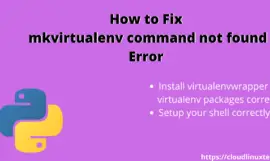In this short article, we will know, different shortcuts to go to end of file in nano editor. If you use Linux or Unix, You must have heard or used nano or vim editors. The nano editor is simple and easy to use compared to the vim editors. Also, nano is the perfect editor for newbies and you can learn it in no time.
All the UNIX, Linux and macOS distributions have nano editor installed by default. But in case it’s not, you can use the following command to install the latest nano editor in your operating system.
How to install nano editor in Linux, Windows or macOS
To install nano editor, in case it’s not installed. Run the following commands based on your operating system.
Install nano editor in Debian based distros like Ubuntu, Linux Mint –
$ sudo apt update && sudo apt install nano
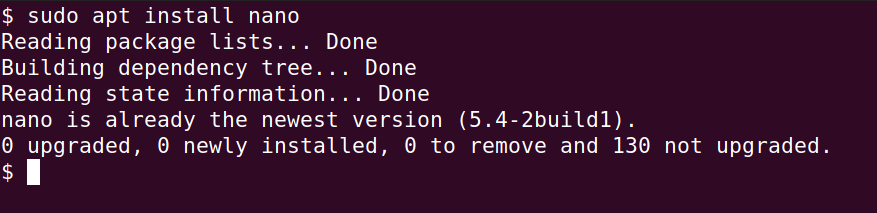
In my case, it’s already installed.
Install nano editor in RedHat, CentOS, Fedora, Almalinux or Rocky Linux
$ sudo dnf install nano
OR
$ sudo yum install nano
Install nano editor in Windows 10
There are two ways to install nano editor in Windows 10
- Install WSL (Windows subsystem for Linux) and use nano
- using Chocolatey, you can install and use nano editor
Method1- Install nano editor in Windows using WSL
To install nano editor in Windows 10, WSL1 or WSL2 is requisite. If you don’t know how to install WSL in Windows 10. I have already written articles on it. You can follow these articles and come back to this post.
You will get a nano editor by default after installing WSL else follow commands provided in the install nano editor in the Linux section mentioned above.
Method2 – Install nano editor using Chocolatey in Windows 10 using PowerShell
- First of all open PowerShell as admin
- Install chocolatey running following command
powershell Set-ExecutionPolicy Bypass -Scope Process -Force; [System.Net.ServicePointManager]::SecurityProtocol = [System.Net.ServicePointManager]::SecurityProtocol -bor 3072; iex ((New-Object System.Net.WebClient).DownloadString('https://chocolatey.org/install.ps1'))- Install Nano editor
choco install -y nano
- Run
nanoeditor
Now when you have nano editor installed, let’s see how to jump to the end of file in nano editor.
Install Nano editor in macOS
$ brew install nano
Nano – Go to end of file
There are two keyboard shortcuts to reach the end of the file in the nano editor.
Shortcut-1 Reach to end of the file in nano editor using “Alt + /” shortcut
Let’s say you are working with a big log file and you don’t know how to reach the end of the file using nano editor. Follow these steps –
Step1.1 Launch your log file using nano editor
Replace logfile.txt with your log file name in the following command.
$ sudo nano logfile.txt
Once you will open your log file, you will be landing on the very first line of the file. As shown in the image, the white cursor is on the first line of the file.
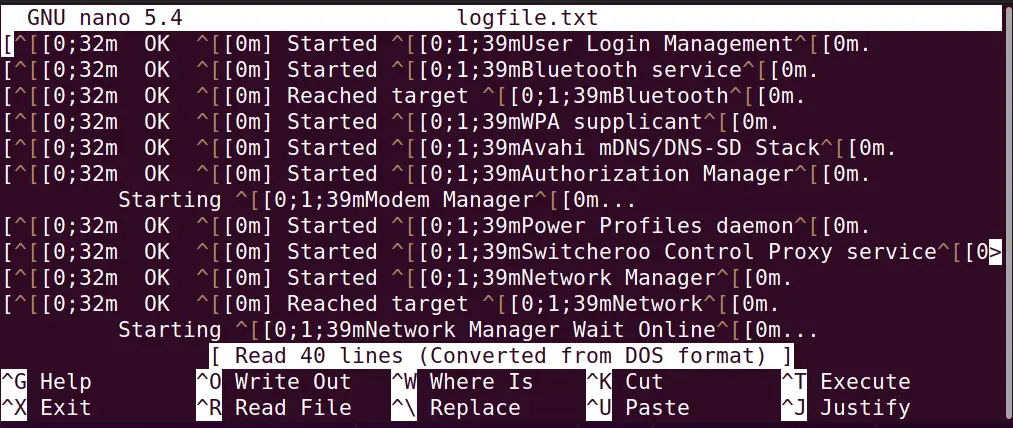
Step1.2 Press “Alt + /” to jump to end of file
To reach the end of the file, just press “Alt + /” on your keyboard. The Symbol “/” is also known as a forward slash.
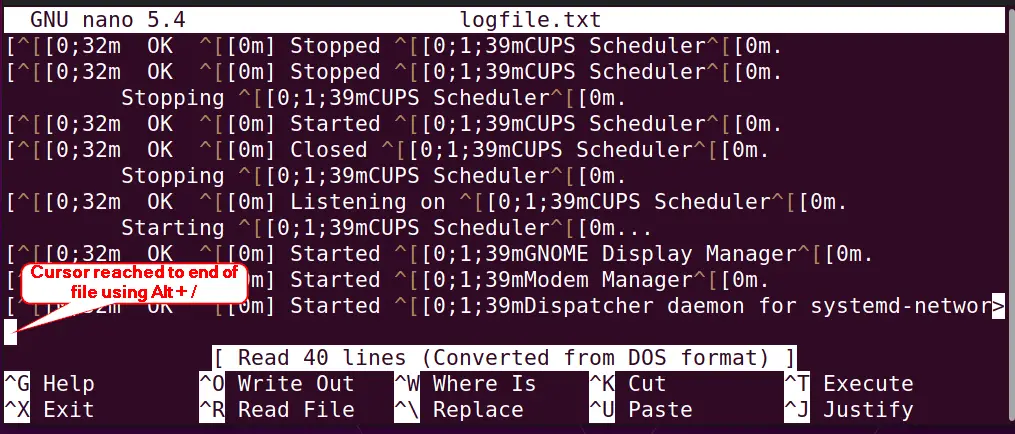
In case you want to go to the start of the file again in nano, then press “Alt + \“, where “\” is also known as backward slash.
Tip* – In macOS “Alt” button is the “option” button on your keyboard
Shortcut-2 Use “Ctrl + w” and “Ctrl + v” combinations to reach end of file in nano editor
This shortcut is based on two key combinations, follow these steps to jump end of the file –
Step2.1 Open your log file and press “Ctrl + w” on your keyboard
- Open Log file
$ sudo nano logfile.txt
Follow this article, in case you found sudo command not found error.
- As soon as you will press Ctrl + W on your keyboard, it will open a search prompt in the last of your log file.Because it is used to search for target string in nano editor.

Step 2.2 Press Ctrl + V to reach the last of the log file in nano
once you will press Ctrl + V, you will reach to end of the file and you can edit or modify accordingly. You can use Ctrl + V combination for page down also in nano.
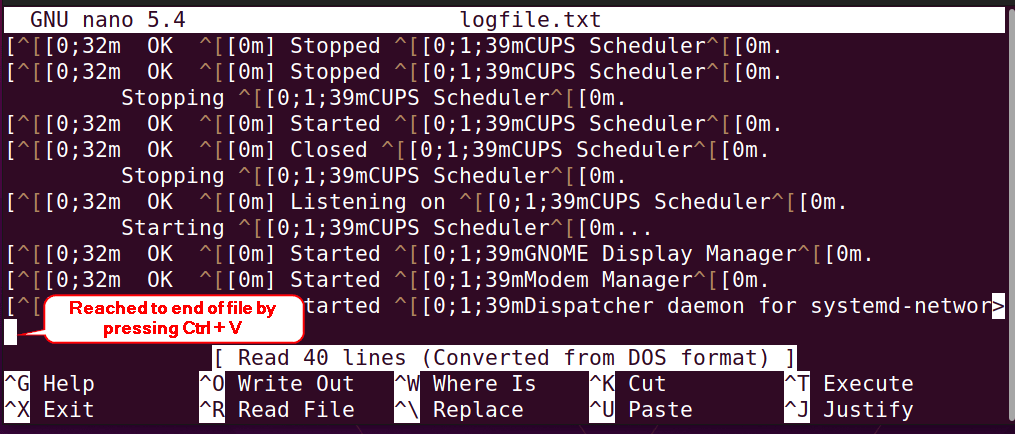
Check out his page for more information on nano editor and shortcuts.
Frequently Asked Questions
Q1 – How do I go to the end of a text file in nano?
Press “Alt + /” after opening a text file in nano to reach end of the file.
Q2 – How do you go to end of line in nano?
To go to end of the line in nano, press “Ctrl + e” on your keyboard.
Q3 – How do you go to the beginning of the line in nano?
To go to the beginning of the line in nano, press “Ctrl + a” on your keyboard.
Q4 – How do you go down in nano?
Use “Ctrl + Y” to go page up and “Ctrl + V to go page down in nano editor.
End note
So now know the shortcuts on how to reach the end of file in nano editor easily. As I said earlier in this post, Nano editor is easy to use and even a newbie can learn it easily.
Have fun with nano and keep learning!!.


![How to fix the “Yum command not found” error in Linux [Update 2023]](https://cloudlinuxtech.com/wp-content/uploads/2022/04/How-to-Fix-Yum-command-not-found-error-270x161.png)